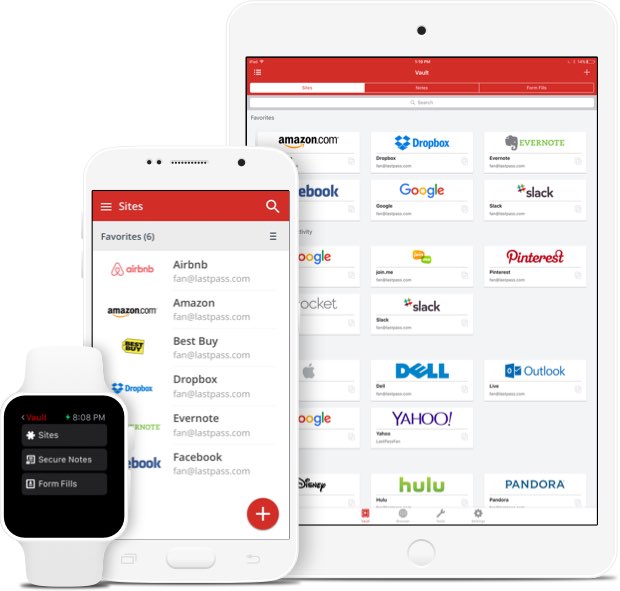THIS POST INCLUDES:
1. What is LastPass
2. Getting started with LastPass
3. LastPass Security
4. Summary features of LastPass
5. Free Download Backup Checklist
WHAT IS LASTPASS
WHY YOU NEED A PASSWORD MANAGER
As we becoming increasingly reliant on websites, software, and networks, we are also generating significant numbers of accounts and passwords. No longer can we hope to use a pen and paper to remember a handful of passwords. For many online users, an average number of accounts can range up to 200 accounts. The help of a password manager has become a necessity with our increasing use of technology.
WHERE TO FIND LASTPASS
You can download LastPass here
MOBILE VERSION:
From the LastPass website:
Who uses LastPass?
Over 13,000,000 people trust LastPass, including 33,000 businesses. Our award-winning password manager is rated 4.5 stars on the Chrome store with 24,000 reviews.
Are my passwords secure?
Yes. LastPass employs local-only encryption, which means that only you (with your master password) can decrypt and access your data. We’ve implemented AES-256 bit encryption with PBKDF2 SHA-256 and per-user salted hashes to ensure complete security in the cloud.
COST OF LASTPASS
LastPass is free, however, you can purchase a premium tier. You can also purchase a family plan that supports multiple users. The premium version offers storage features, tech support, and advanced multiple factor authentication. For a family plan, you can also access the dashboard management panel.
GETTING STARTED WITH LASTPASS
SET UP LASTPASS
LastPass is available on both Windows and Mac computers and mobile devices. LastPass is used within the browser that you use, however, if you use multiple browsers, an option is also provided to enable you to use LastPass across multiple browsers.
Once you set up LastPass you then create a master password that controls the program. This password isn’t stored by LastPass, so you need to store it securely yourself. Although LastPass doesn’t store your master password, it does provide a number of options to reset your password.
USING LASTPASS
Once you have LastPass set up it is a simple process to add passwords to your account. In most instances, you will just continue to browse on your computer online. As you use the internet and sign up to services and accounts online, LastPass will prompt you to save your username/password from that specific site. You can choose to either save it to your LastPass account or ignore it if you don’t wish to save your account details on that account.
When LastPass saves your details from each site, it intuitively fills out all required fields to store your data, however, it allows you to override any information. You can also choose to organize your passwords into categories based on your own definitions. For example, if you can categorize passwords under social media, shopping, education, business, personal, health, school and so on.
After you initially record the login details to a new website, the next time you visit a small icon appears in the login fields of the website showing that you have a saved username/password for that site. You then click on the icon and click to accept the login details that will automatically log you into the website using your saved details from LastPass.
LASTPASS SECURITY
LastPass offers a number of security features to ensure your password system is robust. LastPass can review your passwords and provide you with an overall security score and warns you if your passwords need improvement. This applies to passwords that may be duplicates, weak, or haven’t been changed.
LastPass stores your data in the cloud on it’s own servers as well as your devices. Your data is stored encrypted.
SUMMARY FEATURES OF LASTPASS
- You can sync your passwords across all of your devices.
- You get unlimited passwords
- LastPass provides a password generator feature
- Can share passwords with other LastPass users
- Emergency access system for family/friends (includes limitations of use)
- LastPass autocompletes data with editing available
- Allows you to organize and categorize your passwords
- User friendly dashboard interface
- Password auditing
- Mobile and desktop options
FREE DOWNLOAD: Data Backup Checklist
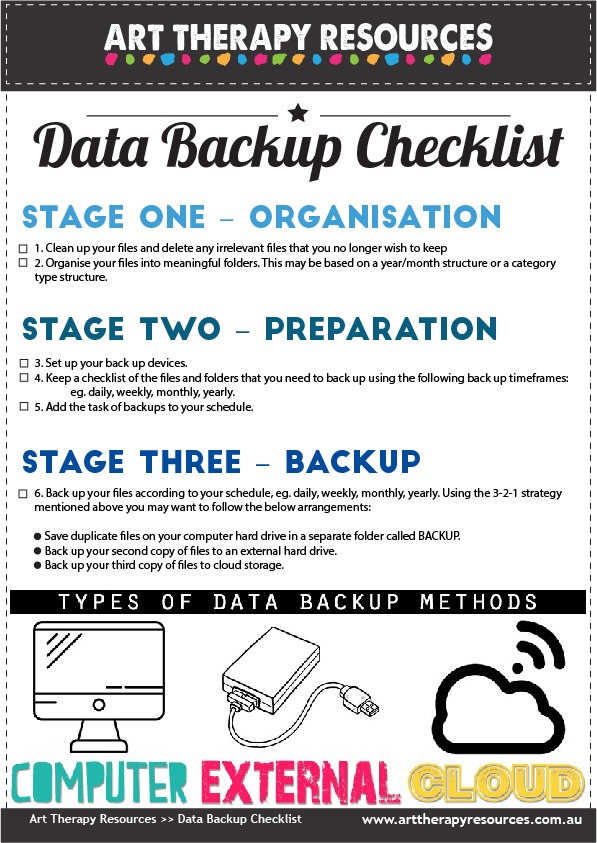
BUILD YOUR ART THERAPY REFERENCE MATERIALS:
Pin this image to your Pinterest board.
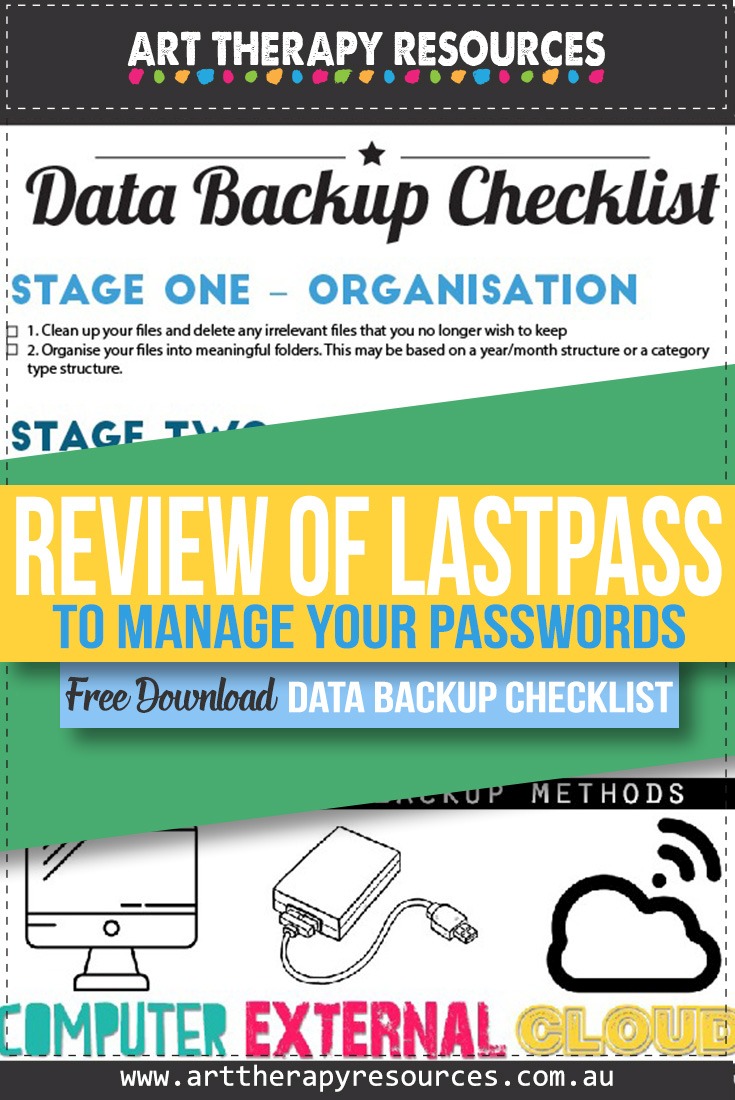
SHARE KNOWLEDGE & PASS IT ON:
If you’ve enjoyed this post, please share it on Facebook, Twitter, Pinterest. Thank you!