THIS POST INCLUDES:
1. What is continuing education (CE)
2. Benefits of using Evernote
3. Record Course Details
4. Organize Course Notes
5. Free Download Evernote Course Summary Notes
WHAT IS CONTINUING EDUCATION (CE)
Continuing education (CE) is provided for adults after they have left their formal education system such as a university or college. CE is typically comprised of short or part-time courses that focus on specific topics, whereas a formal education typically runs over weeks, months, years and covers a broad range of topics.
CE is usually undertaken based on two motivations:
- A requirement to meet registration or license requirements within a field
- For non-compulsory professional development to further develop knowledge
Continuing education is often required for professionals who are required to stay current with the latest developments, skills, and new technologies required in their field of expertise. Some professions also require CE to comply with laws, licensing, or maintaining membership in an association or licensing body.
Most careers that require licensing or certification usually also require ongoing CE to ensure the professional remains competent in their field.
Most licensing boards determine a specific number of hours or CE credits that a professional must undertake each year. The requirements for art therapists will depend on your licensing board or association membership in your location.
Generally, CE is fairly flexible in terms of the content of that can be learned. CE is usually offered online, in person workshops, conferences, reading books/journals, and in some cases teaching content yourself.
In most cases, associations will provide direct CE that a member can undertake as part of their membership fee. Most organisation, associations, or professional conferences will make a statement available that indicates their eligibility as an approved CE provider. This means a licensing board has typically approved that CE as meeting the standards required for acceptable CE.
BENEFITS OF USING EVERNOTE
Keeping track of your additional study and your required CE credits can become an onerous task similar to sitting down once a year and calculating dreaded taxes.
To make this process easier, it’s a good idea to record your CE information as the year progresses. Evernote is a great program to be able to record your CE information. The benefits of Evernote include:
- Easy to record information that you need
- Easy to organise your CE content
- Easy to plan for your CE requirements
- Acts as a repository to store any useful information that you come across on the go
- You can access your information across multiple devices (computer, mobile, and tablet)
- You can access your information both online and offline
- Multiple methods to record data – typed, scanned, recorded, imported
- Ability to modify documents that you’ve imported
- Set to do lists and reminders
You can send information directly from the internet into your Evernote documents. You can share documents privately and publicly and as it is a web-based program, your data is synced so that you can access your account across multiple devices at any time.
Evernote’s organisation system is based on notebooks which are similar to folders. This allows you to organise your notes according to a project and keep sections well defined with individual notes. Evernote also has some other useful planning type features such as reminders and checklists.
You may notice in some of our blog posts, we offer free Evernote downloads for worksheets and templates. These templates can be freely accessed by clicking the links in each post.
Here is a collection of some of the Evernote documents you can download. The FREE Evernote document can be found at the end of each blog post:
RECORD CE DETAILS
Create an Evernote folder structure that will help you stay on top of organising your CE activities and the content you learn from each activity.
You may want to implement a folder structure like the one below:
MASTER FOLDER – CONTINUING EDUCATION
SUB-FOLDER – CE Admin
- Set up one file that lists your annual requirements and the breakdown of each type if this is a specific requirement for you. Place this information at the top.
- Record any information that you will need on an ongoing basis such as login username and passwords to online courses
- Beneath the requirements section, set up a table that records the years across the top and the months down the left hand side like below:
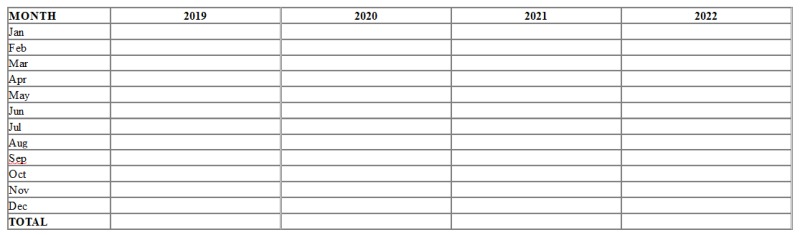
SUB-FOLDER – CE to do
In this sub-folder you can create individual documents detailing the CE activities that you are interested in doing. This folder will act as a prompt for you to sign up for any online courses or make any arrangements for conferences and workshops.
Evernote has robust importing capabilities which means you can save any relevant content, flyers, articles, videos, audio, business cards, emails, newsletters etc that has information about possible future CE that you can undertake.
Evernote also has checklists and reminder features that you can use to remind you to organise anything CE related in the future.
SUB-FOLDER – CE completed notes
In this sub-folder you can create individual documents detailing the content you learned from your CE and the most important information that you may want to retain for your future practice.
One of the benefits of Evernote is the use of its organisational features. If you use Microsoft Word, you are limited to creating all of your blog content in one large document where your content is placed in one rigid order on a single document, or alternatively creating a multitude of various Word documents that require you to open and close each document every time that you want to write, edit, or access your content. Having multiple files can create a lot of excessive work for you in managing files and backups, in addition to being limited to accessing your content on one device.
Your Evernote account is like carrying a filing cabinet around with you only in a digital format. Your information can be stored however you like to structure your content whether it be many or a limited number of individual notes.
Below is a folder structure of the various Evernote Admin Package we sell in the store:
You can see there are 3 panels in the image below:
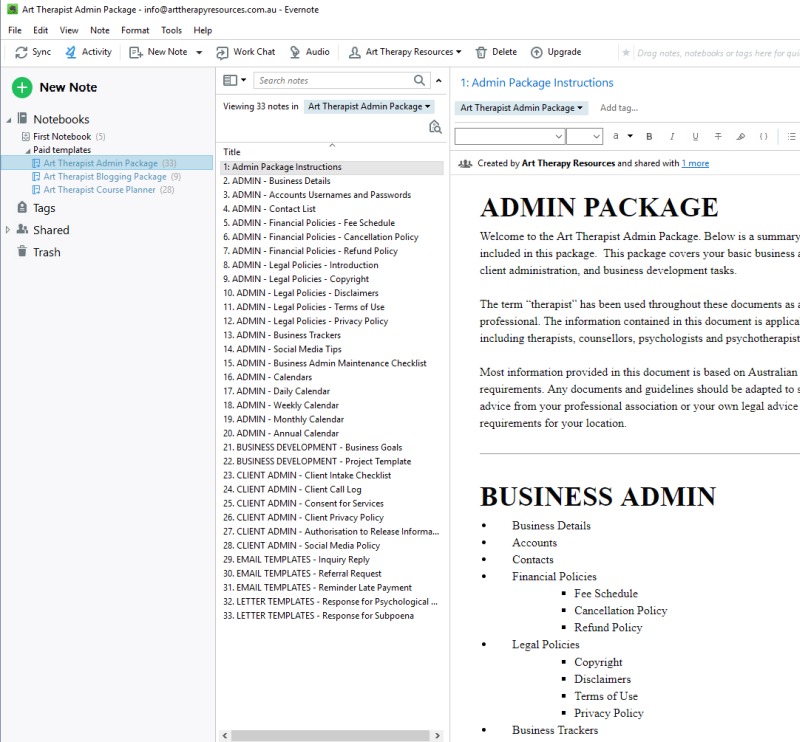
- PANEL 1: The notebook view showing all of the available notebooks
- PANEL 2: The individual list of notes
- PANEL 3: Contents on the first note
The image above shows 3 panels of information, however, Evernote allows you to manage the way your notebooks are viewed. The below image shows the available options. As you can see in the above image we’ve shown the left panel, note list and note panel.
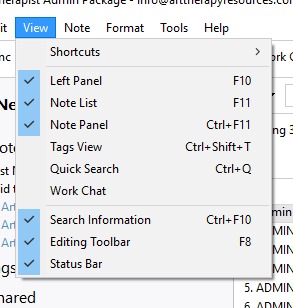
If you want to maximise your writing space, you can deselect the left panel and note list to not show and be left with only your notes showing.
Evernote also allows you to change the way you view your content. For example, the above same image can also be viewed where the individual notebook names are shown as a thumbnail as shown below:
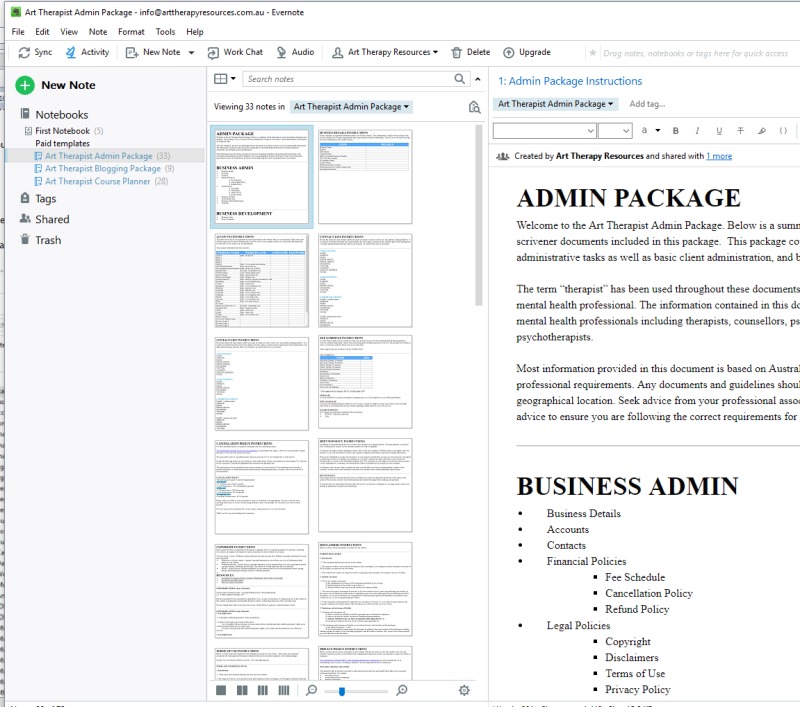
You can view your notes in the following formats:
- Snippet View
- Card view
- Top List
- Side List
- Thumbnail View
 

An example structure you might want to use for your blogging content is included below:
The words written in bold are considered NOTEBOOKS and the individual dot points are considered notes.
BLOG ADMIN
- Master list of blog content ideas
- Master content calendar schedule
- Miscellaneous content for blog post ideas – images, reference materials etc. A place to store unorganised content that can be used and organized into structured blog posts later
- An original blog post template to copy for each blog post created
- A checklist for each blog post for creation, editing, and publishing
IN PROCESS – Individual blog posts for each topic
- Blog Topic 1 – research materials and draft content
- Blog Topic 2 – research materials and draft content
- Blog Topic 3 – research materials and draft content
- ….continue
PUBLISHED
- Blog Topic 1 – research materials and draft content
- Blog Topic 2 – research materials and draft content
- Blog Topic 3 – research materials and draft content
- ….continue
ORGANIZE COURSE NOTES
Once you have your CE system set up in Evernote, you can think about how you will continue to store and recall CE content that you want to use in the future.
Evernote offers many useful features to record, store, and recall content. Below are some of the ways you can keep your CE content organised:
- Take notes directly into an Evernote note. This is useful if you are watching a course online or attending an event in person. If you are out of reach of your desktop computer, you can easily enter content into Evernote using your laptop, mobile or tablet device.
- Link to external sources – copy and paste links from external sources into an Evernote document
- Drag and Drop – you can drag and drop any images, pdfs or documents into Evernote
- Import web page – you can import entire pages from a website into your Evernote account. Use the Evernote clipper to facilitate this process.
- Record video/audio – record lectures and import them into Evernote. It’s good to keep space limits in mind if you are using a FREE Basic Evernote account.
- Scan documents – you scan your handwritten notes or printed out notes, flyers etc into Evernote. You can then edit them and make them searchable content for the future.
- Table of Contents feature – use the create table of contents feature in Evernote to masterfully organize your CE information into your own ‘ebook ‘ type format.
- Checklist & Reminders – use the checklist and reminders features to help you take action on the CE content you have learned.
Evernote contains many powerful features that will help you to access and review your CE content easily. As you can access Evernote from anywhere (online or offline) and across any of your electronic devices, this means you can review any CE content when you have some downtime. This is perfect for commuting or waiting for appointments.
You can access a free Evernote Course notes template below. You do not need to sign up to anything to receive the free template. Just click the link below and you will receive immediate access.
FREE DOWNLOAD: Evernote Course Summary Notes
You can download an Evernote summary of the useful tips in this blog post. You can access this Evernote document here and save the note to your own Evernote account.
You can also view the Evernote document even if you do not have an Evernote account. Evernote basic accounts are FREE. You can read more about Evernote in our blog post here: 10 Useful Tips to Use Evernote
BUILD YOUR ART THERAPY REFERENCE MATERIALS:
Pin this image to your Pinterest board.
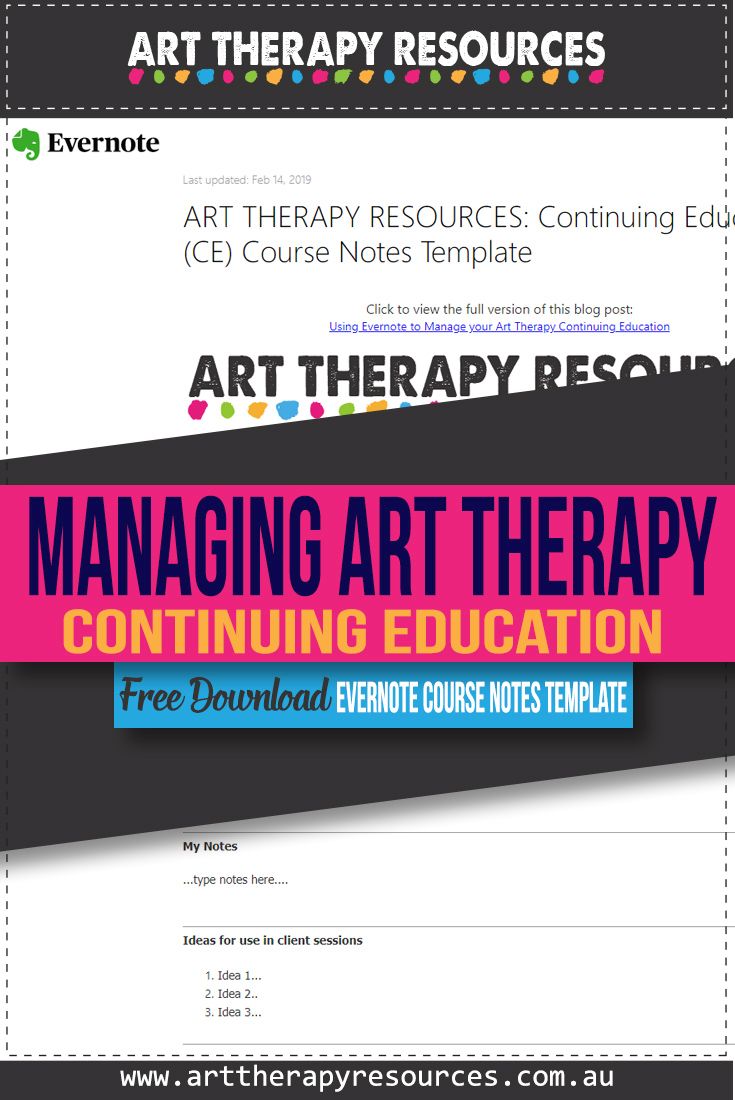
SHARE KNOWLEDGE & PASS IT ON:
If you’ve enjoyed this post, please share it on Facebook, Twitter, Pinterest. Thank you!
