THIS POST INCLUDES:
1. What is Google Analytics
2. Why use Google Analytics
3. How to Get Started in 5 steps
4. Top Tips to using Google Analytics
5. Free Download: SEO Checklist
WHAT IS GOOGLE ANALYTICS
Once you have published your website online, it’s important that you monitor activity on your website to determine if your website is effective in attracting readers.
Google Analytics is a free tool that analyzes your website through the activity of your readers when they visit your website. Google Analytics helps you analyze many aspects of your web visitors including personal demographics, location, devices, and engagement on your website. This information can help you optimize your website features and develop future content that will encourage engagement on your website.
Google Analytics interacts with other Google products including Adsense and AdWords which is helpful if you use Google advertising services.
The best part is that Google Analytics is completely free.
WHY USE GOOGLE ANALYTICS
The power of Google Analytics is how it collects data and then presents that data into a variety of easy to use reports. You can then use this information to determine the most popular sources of your website traffic and use that knowledge to direct any advertising efforts.
Google Analytics can help you identify potential performance or usability issues with your website for both desktop and mobile users.
Google Analytics can also identify your most popular content to gain insights into what interests your readers.
Google Analytics can present an initial learning curve for those who are technically challenged or uninterested, however, once you set up your Google Analytics account, the hard part is done. After that, it is simply a matter of regularly checking your reports to gain insight into your website performance.
The most common data that Google Analytics captures includes:
- How many visitors use your website
- Types of devices used to access your website
- Browsers used by your visitors
- Demographics of your visitors – age, gender, interests
- Where your visitors found your site
- Social media sources of traffic to your website
- Information on your paid advertising campaigns
- Keywords used by visitors to your website
- Length of time visitors spend on your website
- Your most popular pages
- How people exit your website
- How visitors read content on your website
- A live view of who is reading your website at any time
HOW TO GET STARTED IN 5 STEPS
STEP ONE – Create an account (Google account and Google Analytics)
To use Google Analytics, you first need a google account. If you don’t have one you can create a Google account using your business name so that it remains specific to your therapy practice. This is a good practice as it means you have a dedicated Google account for your therapy practice that you can use for a variety of activities on Google. This will keep your business and personal accounts separated.
Once you’ve created a Google account, you need to create a Google Analytics account.
Now you can sign into your Google Analytics account:
The next step is to enter your website details including the name and URL. For example, for this website, it would be: Art Therapy Resources and https://arttherapyresources.com.au/
STEP TWO – Add the tracking code to your website
At this stage, you can access the important tracking code that Google provides to you that needs to be added to your website. The format of the tracking code is UA-XXXXX-X
You can add this code to your website in a variety of different ways. If you have a WordPress website, the easiest way to add the code is to use a free plugin like Google Analytics for WordPress.
If you don’t have a WordPress website,e you can copy/paste the tracking code into the pages of your website, however, this is more difficult than using a plugin.
Instructions to add Google Analytics to a Wix website:
Instructions to add Google Analytics to a Squarespace website:
Instructions to add Google Analytics to a Weebly website:
These instructions from Google will provide step by step details on how to set up your tracking code:
Once the tracking code is added, it will take up to 24 hours to start receiving some meaningful data about your website.
STEP THREE – Create a filter
Before you start analyzing the data that Google reports to you, you want to exclude any visits to your website from yourself or anyone in your office. This requires that you set up a filter to filter out your IP address.
If you don’t know your IP address, you can do a Google search for “what is my IP address?”. You should exclude the IP address for every computer that you use as well as any employees that you have. Each IP will need to be added individually.
- On the bottom left-hand side of your Google Analytics panel, select ADMIN > Filter
- Then give your filter a name, for example, ‘Exclude Me’
- Under Filter Type click PREDEFINED
- Select Exclude on the drop down
- Copy/paste or type your IP address into the IP Address field
- Click SAVE
Now all of your reports will exclude your visits to your own website.
STEP FOUR – Create a goal
Google Analytics comes with a wide range of reports that sort, filter, and report on the most important data that Google suggests that you pay attention to.
You may wish to analyze data that doesn’t fall within the parameters that Google suggests. Instead, you may wish to set your own parameters for data to analyze. This falls under the category of setting goals.
An example of setting up goals is to record how many people sign up to your email list through your website. Recording this data will give you an indication of whether your sign up process is effective in generating new readers to your email list. Your mail provider might be able to tell you that 10 people signed up to your email list in a day, however, it is your website that will tell you whether that new subscription rate is from 10 people visiting your sign up page or whether 100 people visited your page and 90 of them did not sign up. This broader view of your website traffic and conversions is more useful than simply counting subscribers in your mail provider list.
To access goal setting, click ADMIN > VIEW > GOALS
From this area, you will need to follow the prompts provided to enter your goal details. You can learn more about setting up goals through the Google education program
Some typical goals include:
- Number of email list subscribers
- Number of visitors who place an order
- Number of visitors who make a booking (for a therapy service)
- Number of visitors who used a Contact us page
There are many options for setting a goal. Google Analytics provides pref-filled templates for you to use, or you could define your own goals.
STEP FIVE – Reporting
Some of the most useful reports predefined by Google include:
- Audience reports – containing information about the users that visit your website
- Acquisition reports – how visitors find your website and how visitors interact with your website through email, google search, advertisements, and social media
- Behaviour reports – how users interact with your website including whether they read multiple pages of content or leave your website after their initial contact
Google Analytics reporting can also show you your most read content, the devices your reader users and any external links that brought visitors to your website.
Over time you will determine what reports mean the most to you in terms of analyzing the effectiveness of your website. Google Analytics provides you with the ability to create your own Dashboard so that you can curate the reports that you want to see each time you view your data.
TOP TIPS TO USING GOOGLE ANALYTICS
To learn more about using Google Analytics, check out this Google Analytics for Beginners Guide
FROM THE WEBSITE: Google Analytics for Beginners shows new users how to create an account, implement tracking code, and set up data filters. You’ll learn how to navigate the Google Analytics interface and reports, and set up dashboards and shortcuts.
The course will also demonstrate how to analyze basic Audience, Acquisition, and Behavior reports, and set up goals and campaign tracking.
Unit 1: Introducing Google Analytics
Lesson 1: Why digital analytics?
Lesson 2: How Google Analytics works
Lesson 3: Google Analytics setup
Lesson 4: How to set up views with filters
Unit 2: The Google Analytics layout
Lesson 1: Navigating Google Analytics
Lesson 2: Understanding overview reports
Lesson 3: Understanding full reports
Lesson 4: How to share reports
Lesson 5: How to set up dashboards and shortcuts
Unit 3: Basic Reporting
Lesson 1: Audience reports
Lesson 2: Acquisition reports
Lesson 3: Behavior reports
Unit 4: Basic Campaign and Conversion Tracking
Lesson 1: How to measure Custom Campaigns
Lesson 2: Tracking campaigns with the URL Builder
Lesson 3: Use Goals to measure business objectives
Lesson 4: How to measure Google Ads campaigns
Lesson 5: Course review and next steps
FREE DOWNLOAD: SEO Checklist
SIGN UP below to download the FREE SEO Checklist to help improve your website ranking in organic search so that new visitors will find your website.
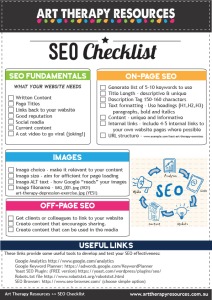
BUILD YOUR ART THERAPY REFERENCE MATERIALS:
Pin this image to your Pinterest board.
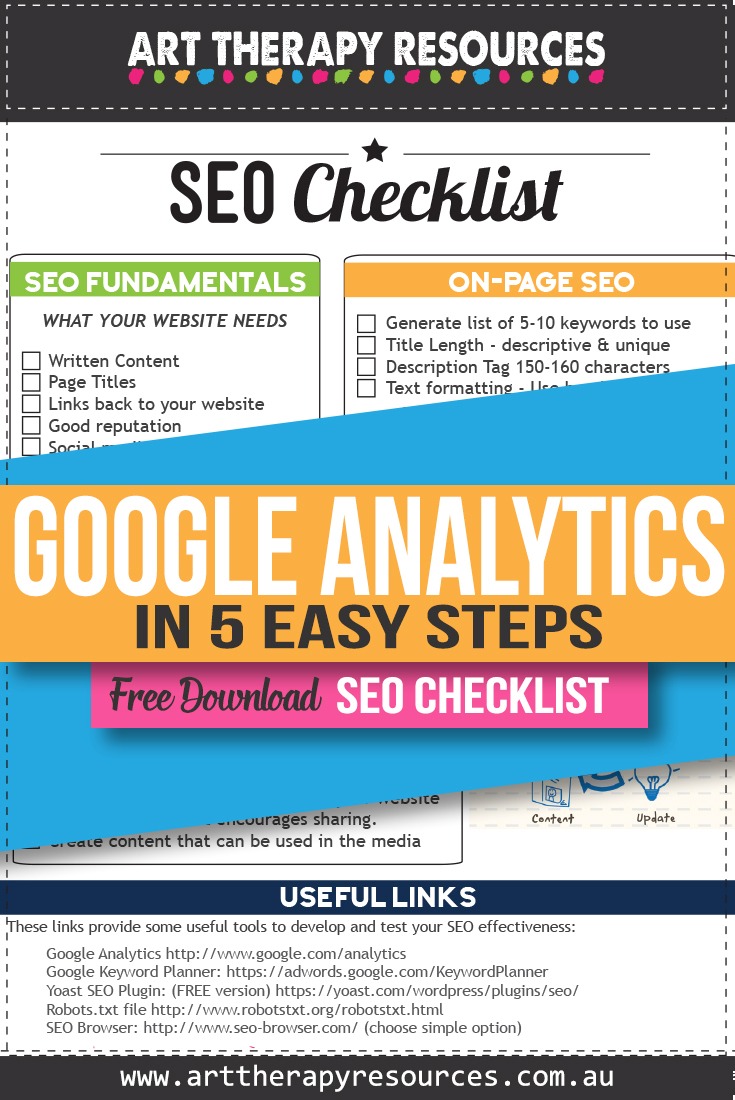
SHARE KNOWLEDGE & PASS IT ON:
If you’ve enjoyed this post, please share it on Facebook, Twitter, Pinterest. Thank you!
