THIS POST INCLUDES:
1. Why Back Up Files
2. Back up General Files
3. Back up Business Files
4. Back up Strategy
5. Free Download Backup Checklist
WHY BACK UP FILES
Backing up files is one of those tasks that is similar to taking out insurance. You’re not confronted with data loss on a regular basis so you don’t think much about putting a plan in action, however, if you face an instance where your computer data becomes corrupt, gets deleted or destroyed, it can be potentially devastating in your business. Imagine losing a whole year of your financial information. It may be possible to piece the information together again, however, the time and effort it would take would significantly impact your business.
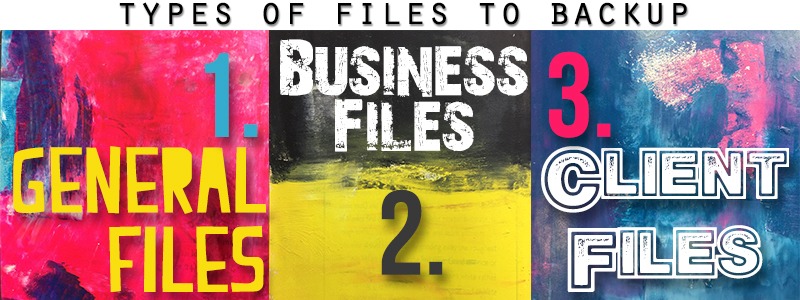
As a therapist, you will need to consider data protection on three different levels. You will need to consider backing up:
- General files – any general information you store on your computer including bookmarks, passwords, ebooks and useful information that you download for your professional use
- Business files – any data relating to your business including files that contain financial, administrative and staff information
- Client files – your client case notes and any digital storage of artwork
You may also include personal files on your computer so this data would be included in your back up. Alternatively, if you keep a separate computer for your personal files then you can implement a similar backup strategy to what is described in this post.
This article focuses on backing up your general and business files. We’ll cover backing up your client files in a separate post. We will also look at backing up mobile and tablet data in a future post.
BACK UP GENERAL COMPUTER FILES
Before looking at the methods of backing up business files, let’s look at some of the more common business files you will need to backup:
- Content saved from the internet
- Ebooks purchased digitally
- Digital course materials purchased
- Digital content created for your business
- Files of any product creations for your business
- General correspondence with professional contacts
BACK UP BUSINESS FILES
Before looking at the methods of backing up business files, let’s look at some of the more common business files you will need to backup:
- Financial transactions from bank accounts
- Financial records and reports from business operations
- Personnel files and payroll
- Communication – emails etc
- Administrative records for business operations – eg. Website information, business registration, insurance documentation, licenses, contracts etc
- Policies and procedures
BACK UP STRATEGY
This strategy is based on the requirements to back up one single computer. Your backup strategy for both general and business files will be the same, however, you should take note of files that should be backed up daily, weekly, or monthly from each list. You may also like to add an extra layer of data protection to important files such as financial statements compared to files that may only need to be backed up once such as an ebook or information resource saved from the internet.

Back up methods usually include one of the below methods or a mix of the below methods:
- Hard drive – saving duplicate files on the same hard drive as your working computer
- External hard drive – saving files on an external hard drive
- Cloud storage – data is stored and retrieved on the internet
The list above excludes external storage methods such as tapes and DVDs as they have become increasingly known for data degradation over time. Tapes and DVDs also have limited storage capacity compared to an external hard drive. With limited storage, you will need more tapes/DVDs to manage which can become a cumbersome administrative process.
It is worth noting that the process of saving duplicate files on your computer is not a foolproof strategy of backing up and should only be considered as a means to access those files should your current working files become corrupted or be accidentally saved. If your entire computer crashes then you won’t be able to access either your current files or your saved duplicates.
Saving to an external drive that is kept on locally on site where your main computer is located means you can easily access your files should your computer crash or files become corrupted. In the event of a complete disaster such as theft or fire, then your external hard drive may not be usable either. In this case, you will benefit from having your data backed up to cloud storage which is kept online. Having data saved to cloud storage means you can easily access your data no matter where you physically located as long as you have an internet connection.
Examples of cloud storage include Dropbox, Google Drive, Microsoft OneDrive, and many of the available free and paid online cloud storage services. Some cloud storage services have free accounts which are provided with limitations on the amount of data you can store. Once this limitation is reached you are required to pay additional fees for additional storage. If you would prefer to only use free storage then simply make sure you only save the most important files that you need to back up. It’s best not to use free storage for saving large photos of your lovable pets.
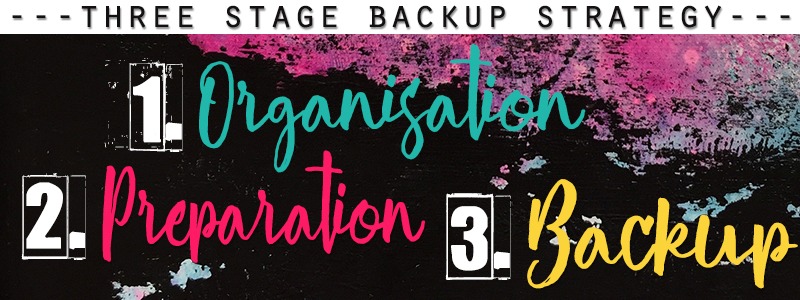
The below strategy will help you create an ongoing plan to regularly back up your data.
STAGE ONE – ORGANISATION
1. Clean up your files and delete any irrelevant files that you no longer wish to keep
2. Organise your files into meaningful folders. This may be based on a year/month structure or a category type structure.
These first 2 steps will help make your ongoing backup plan become more streamlined and take less time. The initial work in cleaning and organizing your files can take some time to undertake. Set yourself some goals to get the tasks done within a week or more depending on the amount of data you have to back up.
If you have a large amount of data that would require spending too much time to clean and organise, you can take the archiving approach and decided to archive everything that you haven’t used regularly in the past month. Archive the data as one master backup that you will most likely not need to access to regularly. For any files that you do use regularly, set these up according to your new folder structure.
The best approach going forward is that every time you create a new file, ensure you save it in the correct folder. This same approach applies to saving things from external sources. Occasionally you may want to save information from external sources but not have the time or resources to save the information in the correct place at the time. In this instance, you can consider using a central dump folder that you can use as a catch all. Then once a week you can review the dump folder and delete or save any relevant files.
It’s worth noting that handling information more than once is taking up your precious time so use your dump holder judiciously and instead try to save information one time in the correct folder.
STAGE TWO – PREPARATION
3. Set up your back up devices. A common strategy to back up is the 3-2-1 strategy where you back up 3 copies of your data: 2 copies are kept locally on different devices and 1 copy is kept offsite away from your regular location.
4. Keep a checklist of the files and folders that you need to back up using the following back up timeframes: daily, weekly, monthly, yearly. Daily backups can be a cumbersome task if you are running a small private practice so only commit to this timeframe if your documents are extremely important, otherwise, a weekly backup will be acceptable. Once you have your timetable set up you will know which files and folders need to be backed up each time.
5. Add the task of backups to your schedule. The time it takes to back up will depend on the size of your files. It is a good idea to plan to do offline tasks while you are backing up your data so that your computer is kept free while files are transferring. This is a good time to do offline tasks like cleaning up your office, or maintaining any physical client files, or even doing some of your own artwork. Do a task that will allow you to break attention when you need to do manage your back up progress.
STAGE THREE – BACKUP
6. Back up your files according to your schedule, eg. daily, weekly, monthly, yearly. Using the 3-2-1 strategy mentioned above you may want to follow the below arrangements:
- Save duplicate files of regularly used files on your computer hard drive in a separate folder called BACKUP. You may want to consider only backing up your most used files so that you aren’t duplicating too many files and using all of your computer hard drive space on duplicates.
- Back up your second copy of files to an external hard drive. Because external hard drives come with plenty of space, use your external hard drive as your primary backup source to save all of your files
- Back up your third copy of files to cloud storage. Depending on the size of your cloud storage limits, you can choose to back up all of your files as you would with an external hard drive or you can choose to only back up your most important and regularly used files.
You can choose to back up your files in each of the three areas strategically based on the amount of data that you need to backup, however, you should make sure that you back up a comprehensive set of your files on to at least one source.
Save your backups using a folder structure based on dates such as the following folder structure: 2018>June2018 then 2018>July2018 and so on. You can use any naming convention that you like. You could also use 2018>0618 and 2018>0718 as a substitute for writing out the full month name.
The way you execute the back up will depend on the computer that you own whether it be a Windows or MAC computer. Depending on the software on your computer, you may be able to automate your backup process. This post doesn’t cover the software used on either computer but instead focuses on the strategy you should implement to make sure that you are regularly backing up your data.
Backing up files may not be a high priority on your to-do list in a busy week, however, it is an important task in protecting your valuable data. You should choose a backup strategy that suits you based on the importance of your files. You may decide that everything on your computer is essential to your business and therefore require a complete back up each week or month.
Alternatively, you may decide that you only have 10 files that you consider instrumental in running your business and ensure they are backed up across various devices on a regular basis. You may consider some other files as only casually beneficial to you but not essential if they were to be lost or become corrupted. In that case, you may choose to back up those additional files once a year to an external hard drive and forgo the multiple backup method for a single back up done less regularly.
Your back up strategy should be relevant to your circumstances.
SUMMARY BACK UP STEPS:
STAGE ONE – ORGANISATION
1. Clean up your files and delete any irrelevant files that you no longer wish to keep
2. Organise your files into meaningful folders. This may be based on a year/month structure or a category type structure.
STAGE TWO – PREPARATION
3. Set up your back up devices.
4. Keep a checklist of the files and folders that you need to back up using the following back up timeframes: daily, weekly, monthly, yearly.
5. Add the task of backups to your schedule.
STAGE THREE – BACKUP
6. Back up your files according to your schedule, eg. daily, weekly, monthly, yearly. Using the 3-2-1 strategy mentioned above you may want to follow the below arrangements:
- Save duplicate files of regularly used files on your computer hard drive in a separate folder called BACKUP.
- Back up your second copy of files to an external hard drive.
- Back up your third copy of files to cloud storage.
FREE DOWNLOAD: Data Backup Checklist
SIGN UP below to download the FREE Data Backup Checklist to help you set up your business backup strategy.
Download the FREE Data Backup Checklist.
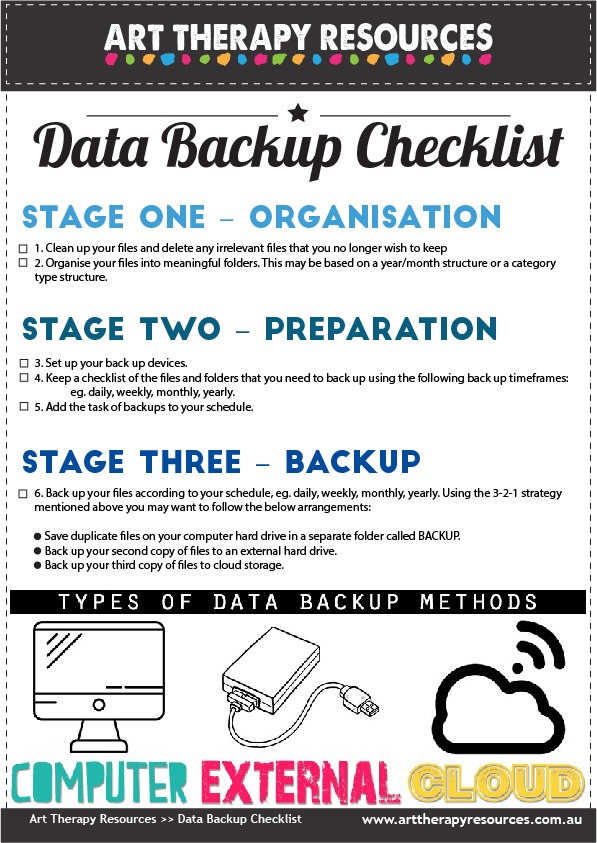
BUILD YOUR ART THERAPY REFERENCE MATERIALS:
Pin this image to your Pinterest board.
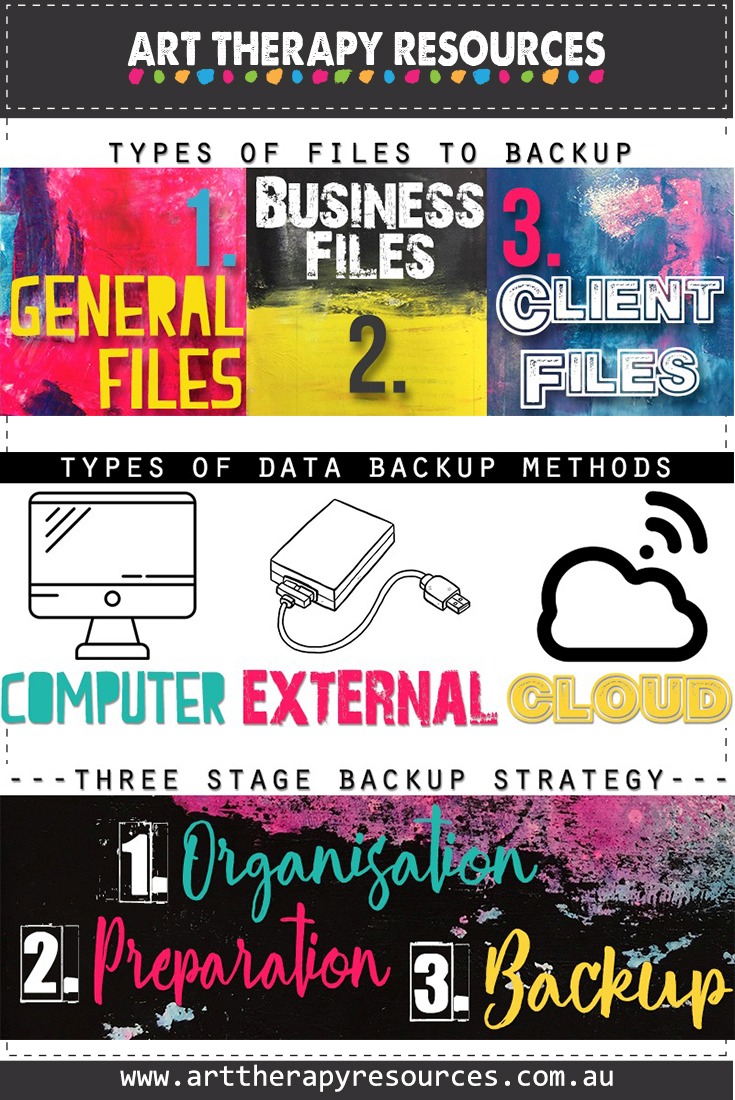
SHARE KNOWLEDGE & PASS IT ON:
If you’ve enjoyed this post, please share it on Facebook, Twitter, Pinterest. Thank you!
